Create a Concept Scheme
In this section, we will learn about how to create a concept scheme from scratch or from existing data.
Create a new concept scheme
On the item list page, inside a collection, you will find a command available at the top of the page to “create” a new item.
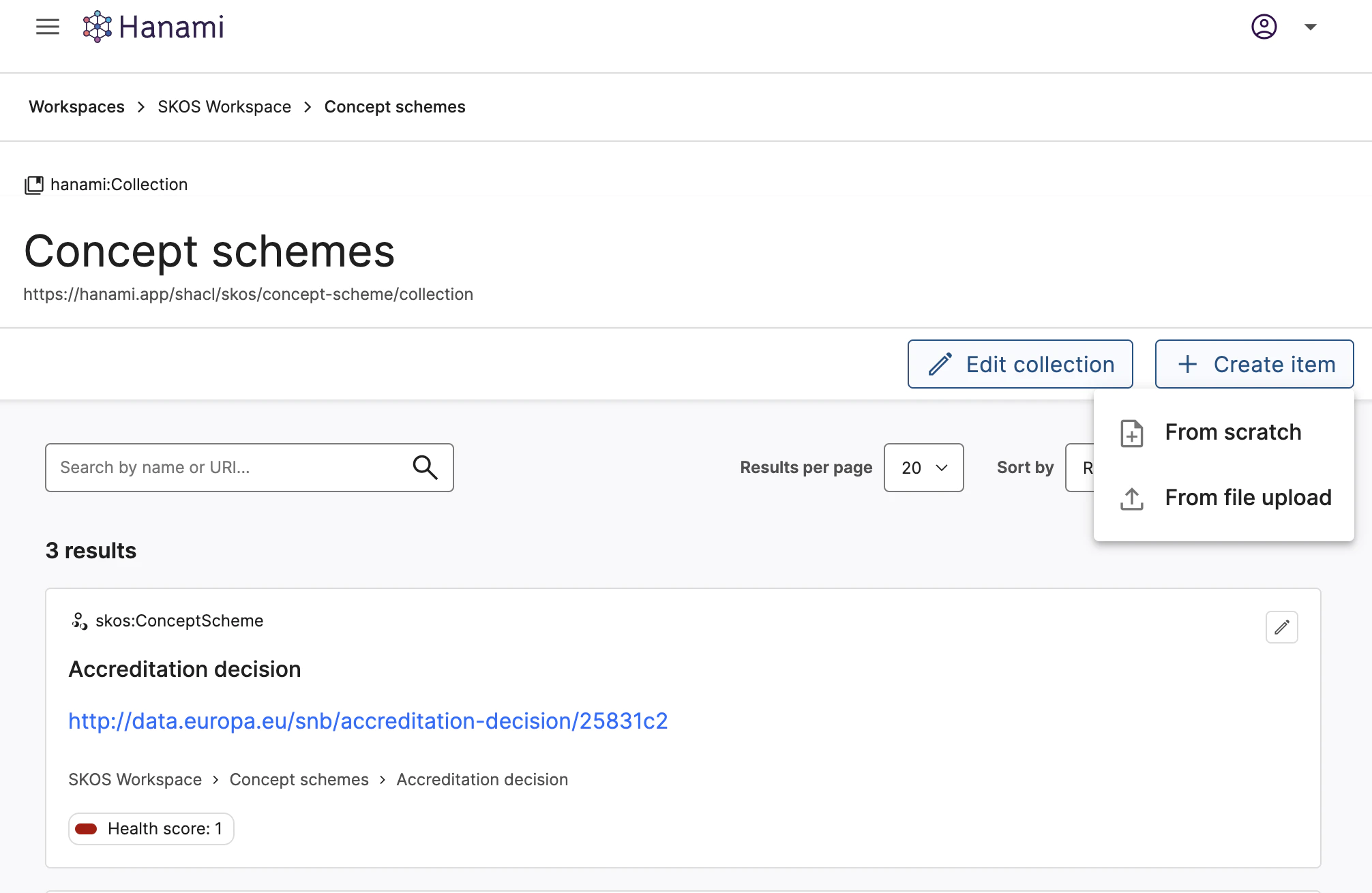
Item list, Collection page, “+ create item” button visible on the top of the screen.
From scratch
Create a new item from scratch
On the list item page inside a collection, use the button "+ Create item" on top of the page.
Select in the list the “from scratch” option
You will be redirected to a new empty edition form. You can now fill it with your data to create the new concept scheme.
No properties are required to create a new item, but we advise you to fill either the Title —
dct:titleor the Label —skos:prefLabelto be able to easily identify the concept scheme once it is created.
💡 For more details about the different fields you can have in a form, check the How to edit a Concept Scheme page.
💡 You might see URIs that are prefixed with http://resource/ from time to time. Those URIs are temporary placeholders and are replaced upon item creation or edition.
From file upload
Create a new item from file upload
On the list item page inside a collection, use the button "+ Create item" on top of the page.
Select in the list the “from file upload” option
A modal window will open with a file uploader.
Upload a file
.ttl,.rdf,.nt,.n3or.jsonldOnce the file is correctly uploaded, you will be redirected to a new edition form. Automatically filled with the related data.
No properties are required to create a new item, but we advise you to fill either the Title —
dct:titleor the Label —skos:prefLabelto be able to easily identify the concept scheme once it is created.
When you upload a file, Hanami ensures completeness by adding inverse properties. These properties are automatically maintained when you edit the item.
The following inverse properties are added:
broaderandnarrowertopConceptOfandhasTopConcept