Admin Features
Typically, an admin role is introduced that can change the way Hanami behaves: the rdf store, the elastic connection and even the shacl that is used to render the forms. When you have this role, you can edit this data in the same way as the other data that was loaded in Hanami.
To configure the behavior of Hanami, you have to edit the data that is associated with a collection. To edit this, navigate to the workspace of the collection and press the pencil button of the desired collection.
You are redirected to a form with data associated to that collection. When scrolling down to the Configuration group, you can easily edit the rdf store, elasticsearch instance and base uri of that collection.
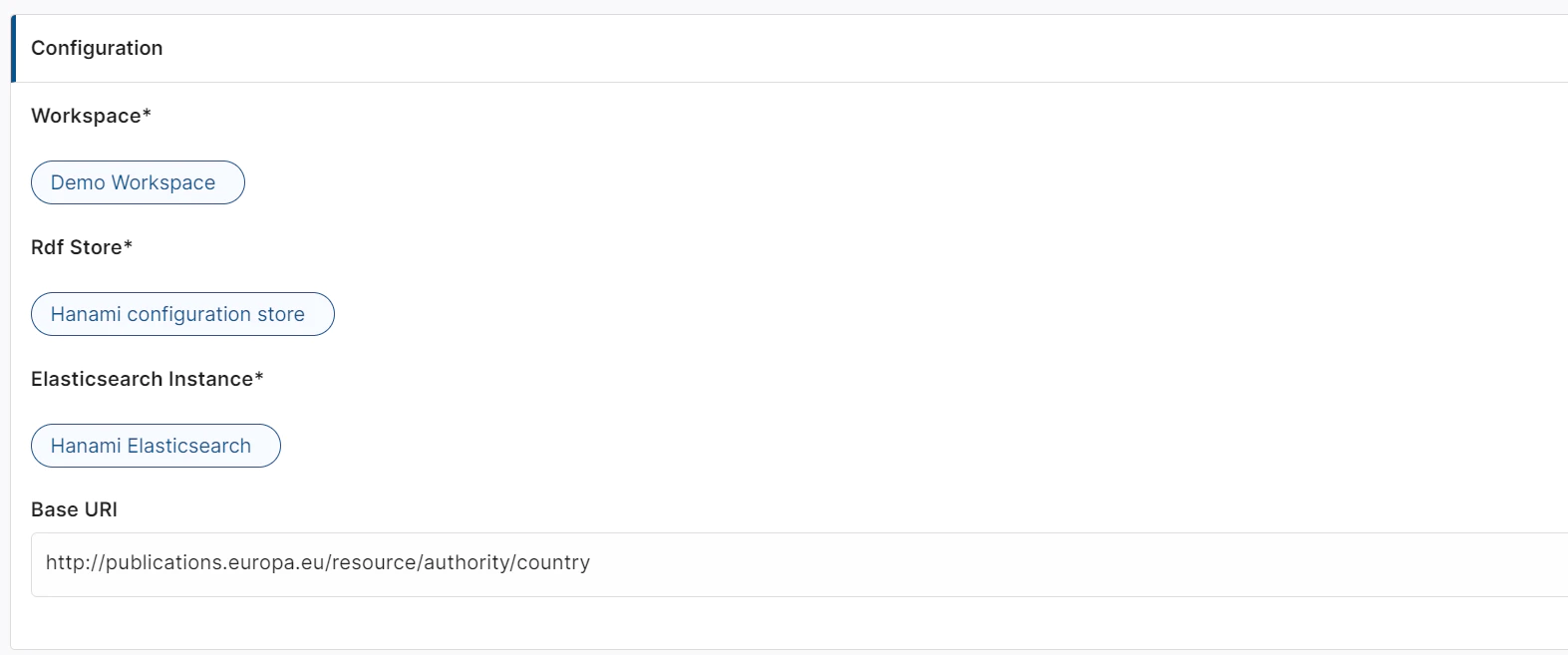
fig 9: configuration properties of a collection
To edit input fields, use the navigation pane on the left to navigate to the propertyshape corresponding with the property of the input field you wish to edit.
Figures 10a - 10c show the steps to edit the input field corresponding to the propertyshape of skos:prefLabel of a skos:Concept in the Countries collection.
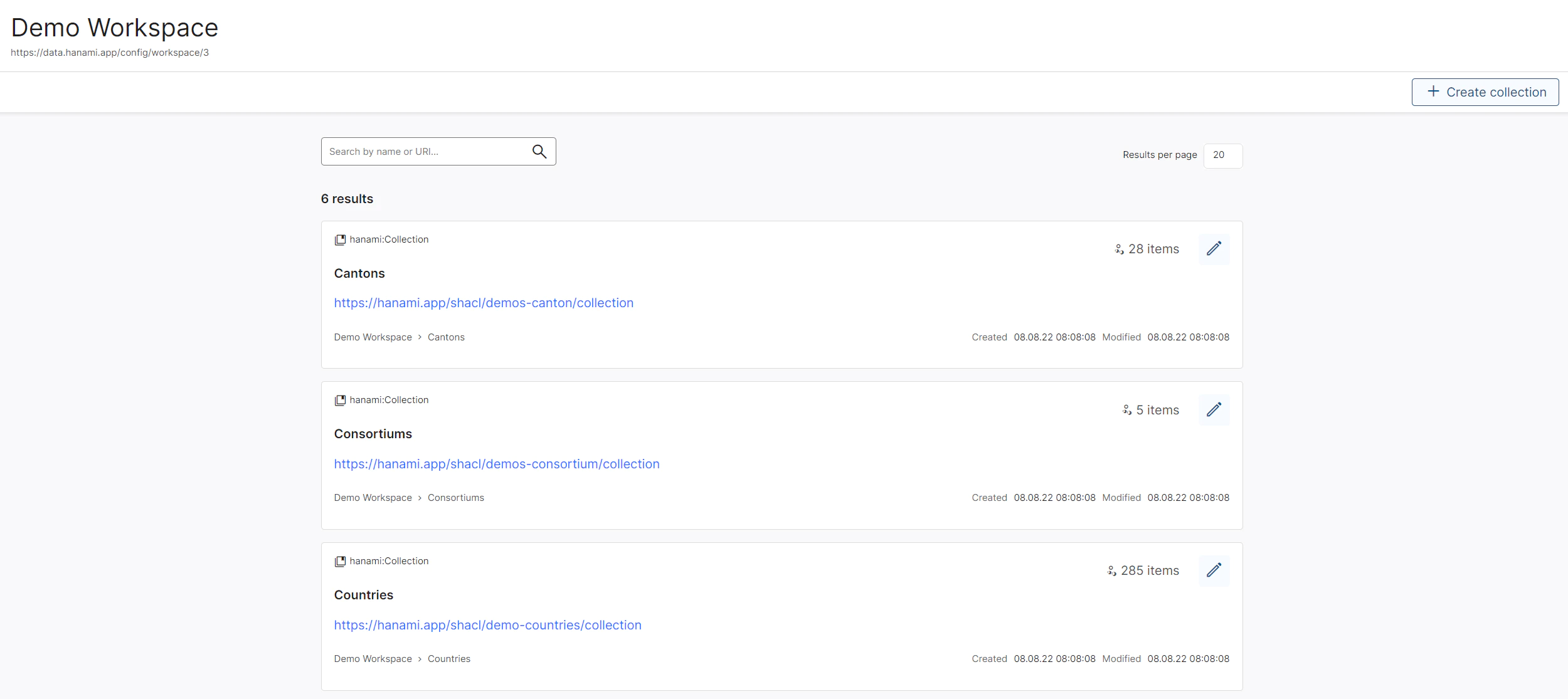
fig 10a: navigate to the workspace of the collection and click the pencil button
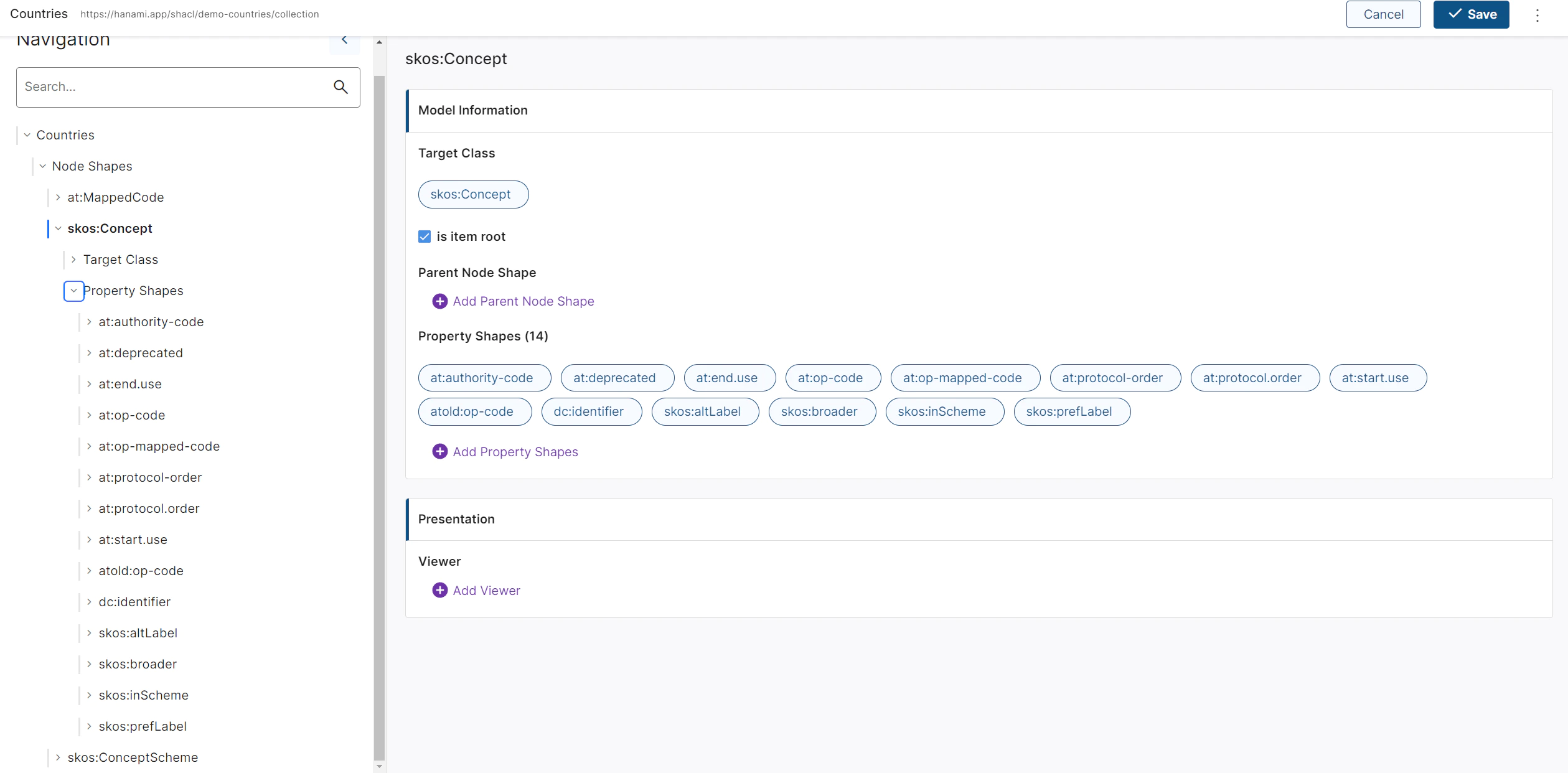
fig 10b: navigate to the property shape you wish to edit
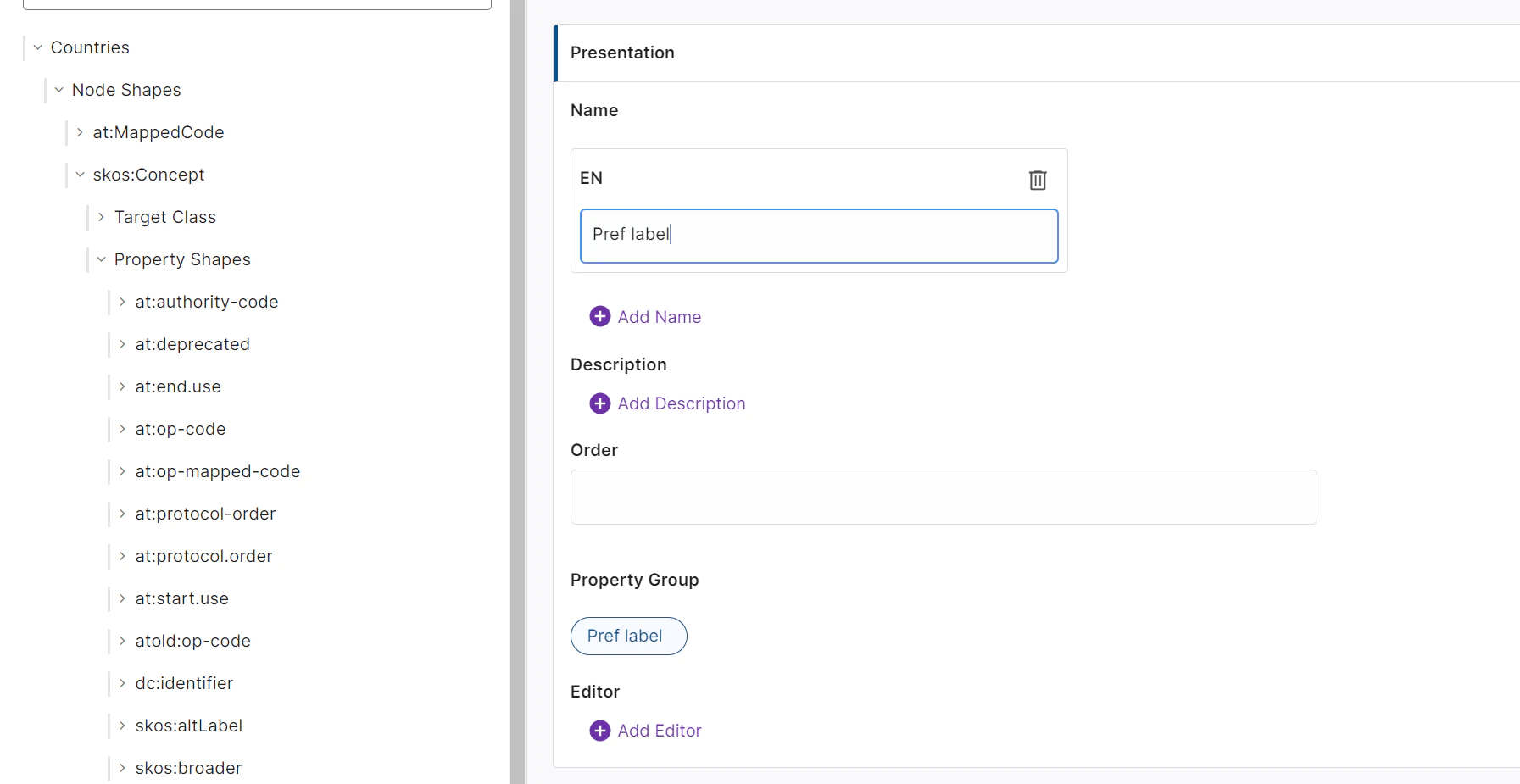
fig 10c: change the label that is displayed
After you made the changes, click save. If you navigate to the form of any item in the collection you just edited, you will see your changes.