Managing Form Fields
Here we will explore how to manage fields available on forms of a given collection. We will take again the ex:Person collection as example.
First, you would need to navigate to the form of the desired collection, and go on the node shape you want to edit. Then you would see on that form the "Properties" field. From there, you can either edit, delete or create a new sh:PropertyShape, which will configure a new field on the ex:Person form.
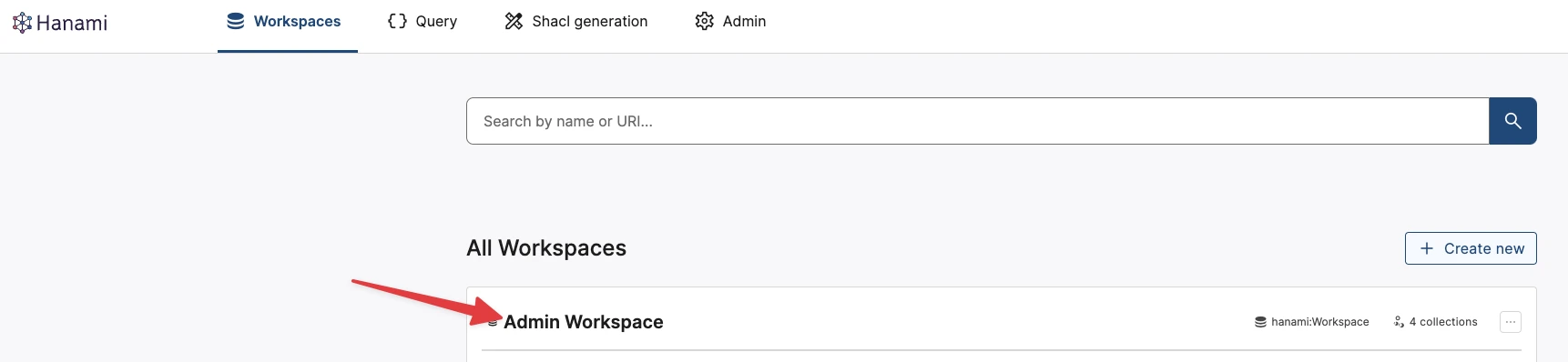
fig 1: Go to Admin Workspace
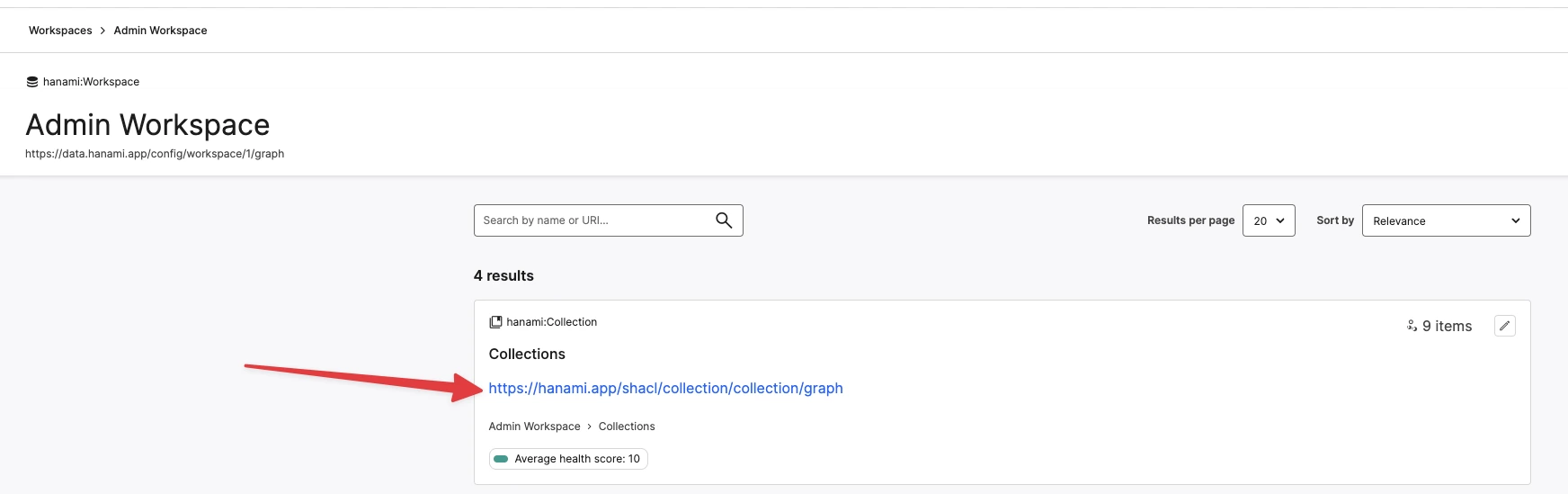
fig 2: Go to the Collection of Collections
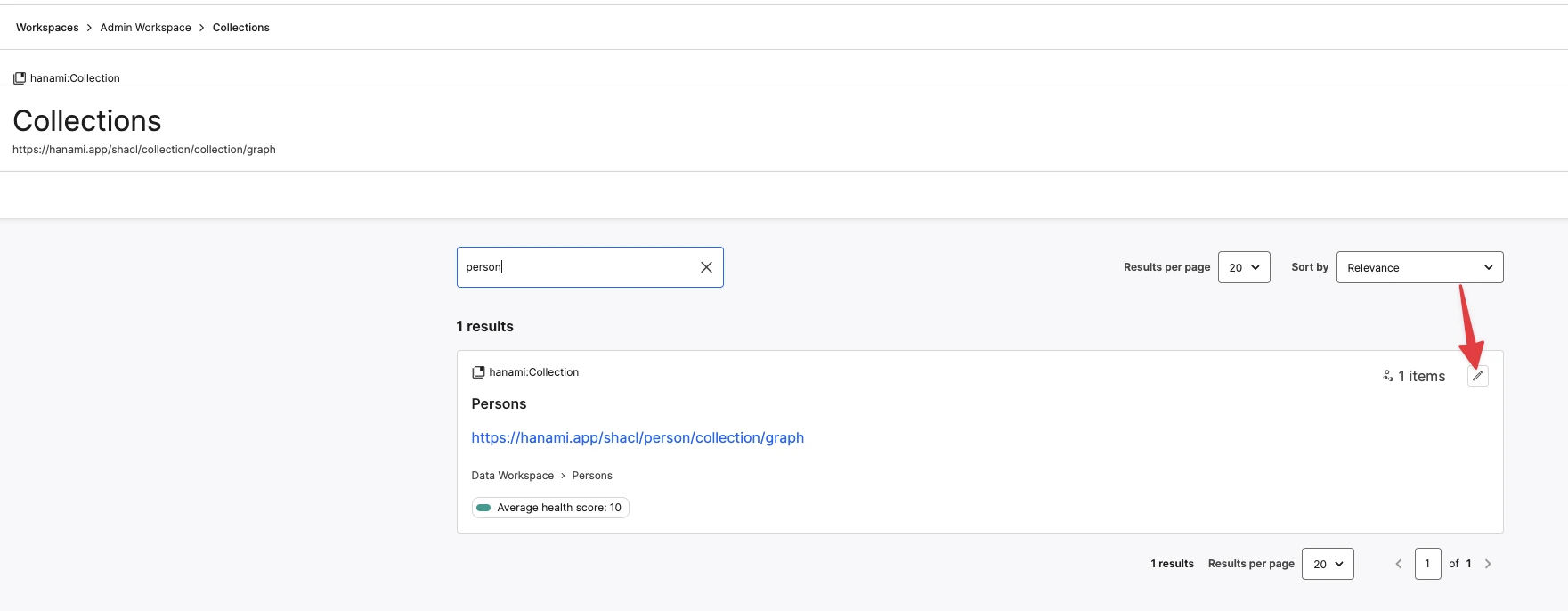
fig 3: Edit the desired Collection
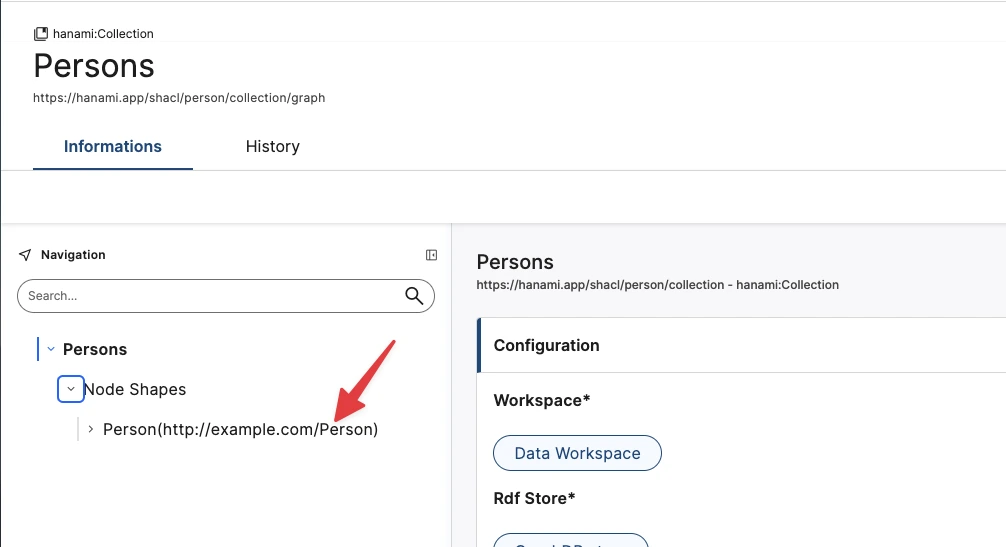
fig 4: Open the form of the desired Node Shape
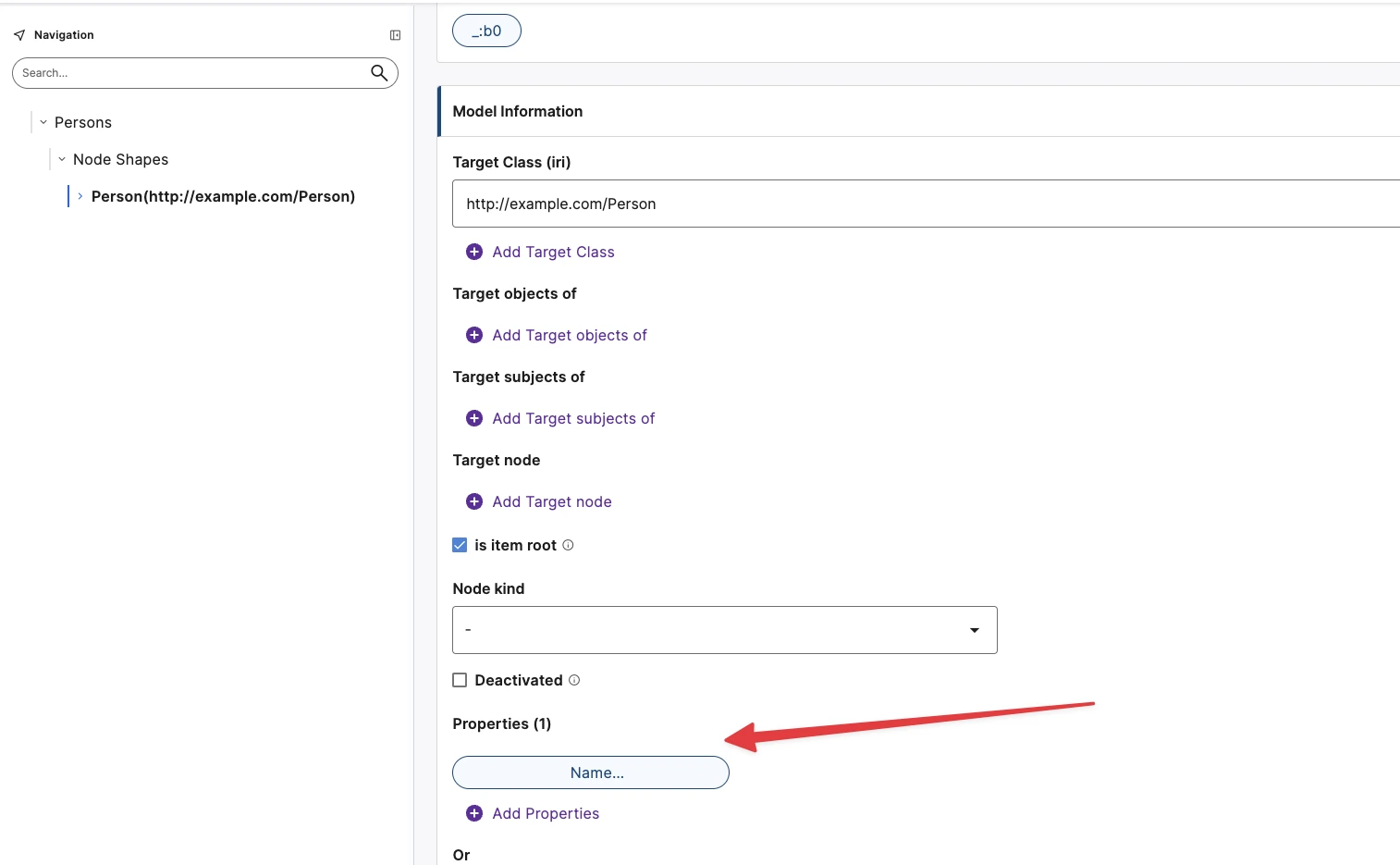
fig 5: Scroll to the "Properties" field, and create, edit or delete a PropertyShape from there
sh:PropertyShape fields
There are quite a few fields available on the form of a sh:PropertyShape. For anything that falls within the sh: namespace, more information can be found on the related spec page.
| Label | Path | Comment |
|---|---|---|
| Name | sh:name | Label of the shape, used in forms as the label of the related field. |
| Description | sh:description | Description of the shape, used in forms as an information toogletip. |
| Order | sh:order | On the rendered form, fields are sorted by their sh:order value, from smallest to biggest. Undefined values are put at the bottom of the list |
| Property Group | sh:group | Fields can be grouped informs, like you might see with the "Presentation" and "Model Information" groups on the sh:PropertyShape form |
| Editor | hanami:editor | This is meant to configure the widget used as editor in the rendered form. More on this below |
| Path | sh:path | Path that this field is linked to. We currently support predicate paths and inverse paths |
| Or | sh:or | Used to combine multiple possible shapes into one. A typical use case for this would be to define that a field can point to either an xsd:string or an rdf:langString |
| Class | sh:class | Class of entities this field point to. Only Make sense when Node kind is sh:IRI or sh:BlankNode (or a combination of them) |
| Languages | sh:languageIn | List of language code that can be used. Only useful when making use of rdf:langString on the Datatype field |
| Datatype | sh:datatype | The datatype expected for this field. Useful only when the Node kind is sh:Literal (or a combination that makes use of it). A typical value for this field would be xsd:string, rdf:langString or xsd:date. |
| Node kind | sh:nodeKind | The type of object this field is pointing to. If this field is pointing to other nodes, then this should be either sh:IRI or sh:BlankNode, depending on how you manage your nodes. |
| One value per language | sh:uniqueLang | In case of the Datatype is rdf:langString, limit to have onl one value per language. For other cases, this does not have any effect. |
| Deactivated | sh:deactivated | If true, completely disables the shape, and it would then be ignore for both validation and form generation. |
| Selection | hanami:selection | If set to hanami:Item, the related widget will try and autocomplete on any item in the application. This is rarely useful and you would ideally limit what can be selected through sh:class or order constraints. |
| Node | sh:node | This is meant to specify that the property point to a node that follows the given sh:NodeShape. This i snot taken into account for form generation, and ideally should be used for the validation purpose. |
| Timezone encoding | hanami:timeZoneEncoding | Time zone used to encode xsd:dateTime in iso date time string. Possible value are coming from the standard IANA list and should look like "Europe/Brussels". If not given, will default to Zulu time (UTC) or to the time zone configured at the application level. |
| Purpose | hanami:purpose | Purposes of the shape, depending on given value(s). With hanami:ValidationPurpose, the shape will be used to validate data. With hanami:EditionPurpose, the shape will be used to generate form fields and options to the related "add" button. If no value is given, it will default to having both hanami:ValidationPurpose and hanami:EditionPurpose |
| List of | hanami:listOf | Defines that this property points to an rdf:List where each element in the list is validated against the given sh:PropertyShape. |
| Possible values | sh:in | List of possible values the field can have. Currently limited to string or IRIs. |
| Readonly | hanami:readonly | If true, the field is not editable, except by technical admin users. |
| Min Cardinality | sh:minCount | Minimum number of values the field should have. It is usually not set, or set to 1. |
| Max Cardinality | sh:maxCount | Maximum number of values the field should have. It is usually not set, or set to 1. |
| Min Length | sh:minLength | Minimal length of values for string-based fields. For example you might want to have ate least 20 characters for a title, or 200 for a description |
| Max Length | sh:maxLength | Maximal length of values for string-based fields. |
| Pattern | sh:pattern | Regex pattern to be followed by string based values given to this field |
Editors
Making use of the hanami:editor field, one could configure the widget used when the form field is being rendered. For fields that point to literal values, it is usually not necessary to set the editor, as it is automatically computed:
- If
hanami:editoris manually set, that editor will be used. - If
sh:datatypeisxsd:boolean, ahanami:CheckboxEditorwill be rendered - If
sh:datatypeisxsd:date, ahanami:DateEditorwill be rendered - If
sh:datatypeisxsd:dateTime, ahanami:DateTimeEditorwill be rendered - If
sh:datatypeisrdf:langString, ahanami:LangStringEditorwill be rendered - If
sh:datatypeis one ofxsd:double,xsd:int,xsd:integer, ahanami:InputEditorwill be rendered - If
sh:inis given, ahanami:SelectEditorwill be rendered, giving the values in sh:in as options - If
sh:classis given, ahanami:NodeEditorwill be rendered, with a default linking strategy set tohanami:CreateLinkingStrategy. - If
sh:nodeKindissh:IRI, ahanami:IRIEditorwill be rendered - Otherwise, a
hanami:TextAreaEditorwill be rendered
hanami:NodeEditor and linking strategies
Node editors are the editors that are most commonly set manually, as their hanami:linkingStrategy value drives what the users are able to do with this widget:
| Uri | Label | Comment |
|---|---|---|
hanami:CreateLinkingStrategy | Allow new node creation | Default value. When the user clicks on the related "add" button, a new node within the currently edited graph will be created, and the user will be navigated to the form of that new node |
hanami:CreateManualLinkingStrategy | Allow new node creation and manually setting the uri | Like hanami:CreateLinkingStrategy, but the user is prompted to manually input the uri of the created node. |
hanami:InternalReferenceLinkingStrategy | Allow reference to an existing node of the item | With this, the user will be prompted to select a node that already exists within the graph. A typical use case for this would be while editing a skos:ConceptScheme graph with its skos:Concept being part of the same graph, and filing the skos:related field on those concepts. |
hanami:ExternalReferenceLinkingStrategy | Allow reference to a node that belongs to another item | Here, the user will be able to make reference to a node that exists outside of the current graph. |
hanami:ExternalReferenceWithFormLinkingStrategy | Allow reference to a node that belongs to another item, with possibility to have a dedicated form | This works as hanami:ExternalReferenceLinkingStrategy, but it will also create a form fro that node with added properties based on other shapes in the collection. This is to be used when you want to reference something external, and add triples to it. |
It is to be noted that a node editor can have multiple values for their linking strategy, and this is fine. In such case, the user filling the form will be prompted to use the option that suites their need. That being said, we advise to keep to a singular value to keep the flow easier for non-technical users.
Recipes
Adding a field that points to external nodes
Considering that we start with the ex:person collection, here is how one would add a birthplace field on the ex:Person class:
- Go to the form the the collection
- Within the form of the collection, navigate to the form of the node shape that targets the
ex:Personclass - Go down to the "Properties" field, click the "add" button and choose the "Blank Node" option (the other is fine too if you wish to create a proper node)
- You will be navigated to the form of the newly created sh:PropertyShape. This then needs to be filled, with at least:
- Giving it a "Name", for example "Birthplace"
- Giving it a "Path" of the predicate form, with the value
ex:birthplace. - Giving it a "Class", typically
ex:Countryorskos:Conceptfor example. To be noted that known prefixes are automatically expanded in iri fields - Optional: Node kind set to
sh:IRI - Give a proper cardinality if applicable. So most likely a "Max Cardinality" of 1, and maybe the same to "Min Cardinality".
- Add an "Editor" to the shape, with the type "hanami:NodeEditor", and set its Linking Strategy to "Allow reference to a node that belongs to another item"
- Then click "save"
Now that the collection's changes have been saved, you can go and create or edit a Person and you should see the new "Birthplace" field.
Equivalent in .ttl
If we directly edited the collection .ttl file and upload it for on override, those would be the added triples to that file:
<Person> sh:property <Person/birthplace> .
<Person/birthplace>
a sh:PropertyShape ;
sh:path ex:birthplace ;
sh:nodeKind sh:IRI ;
sh:class skos:Concept ;
sh:minCount 1 ;
sh:maxCount 1 ;
sh:name "Birthplace"@en ;
hanami:editor [
a hanami:NodeEditor ;
hanami:linkingStrategy hanami:ExternalReferenceLinkingStrategy ;
]
.
Adding a field that points to a literal
Considering that we start with the ex:person collection, here is how one would add a birthday field on the ex:Person class:
- Go to the form the the collection
- Within the form of the collection, navigate to the form of the node shape that targets the
ex:Personclass - Go down to the "Properties" field, click the "add" button and choose the "Blank Node" option (the other is fine too if you wish to create a proper node)
- You will be navigated to the form of the newly created
sh:PropertyShape. This then needs to be filled, with at least:- Giving it a "Name", for example "Birthdate"
- Giving it a "Path" of the predicate form, with the value
ex:birthdate. - Giving it a "Datatype"of
xsd:date. To be noted that known prefixes are automatically expanded in iri fields. - Optional: Node kind set to
sh:Literal - Give a proper cardinality so most likely a "Max Cardinality" of 1, and the same to "Min Cardinality".
- Then click "save"
Now that the collection's changes have been saved, you can go and create or edit a Person and you should see the new "Birthdate" field, automatically rendered as a hanami:DateEditor.
Equivalent in .ttl
If we directly edited the collection .ttl file and upload it for on override, those would be the added triples to that file:
<Person> sh:property <Person/birthdate> .
<Person/birthdate>
a sh:PropertyShape ;
sh:path ex:birthdate ;
sh:nodeKind sh:Literal ;
sh:datatype xsd:date ;
sh:minCount 1 ;
sh:maxCount 1 ;
sh:name "Birthdate"@en ;
.